How to use ‘Live Voicemail’ in iOS 17 — screen your calls in 3 easy steps

One of the biggest features coming to iOS 17 is Live Voicemail. It transcribes voicemail messages in real-time so you can decide whether to pick up or not.
Similar to Android’s Call Screening feature, it is a godsend when it comes to screening your calls, avoiding scammers, and deciding whether to pick up the call from that annoying friend who calls about the smallest things that could be a text message (you know who you are).
How do you turn it on and use it? It’s actually super easy, and you can activate it in three steps. Also, a quick heads up to my fellow Brits: this feature is available only in the US and Canada right now.
How to turn on Live Voicemail in iOS 17
Step 1: Go into your Settings, scroll down and select Phone.
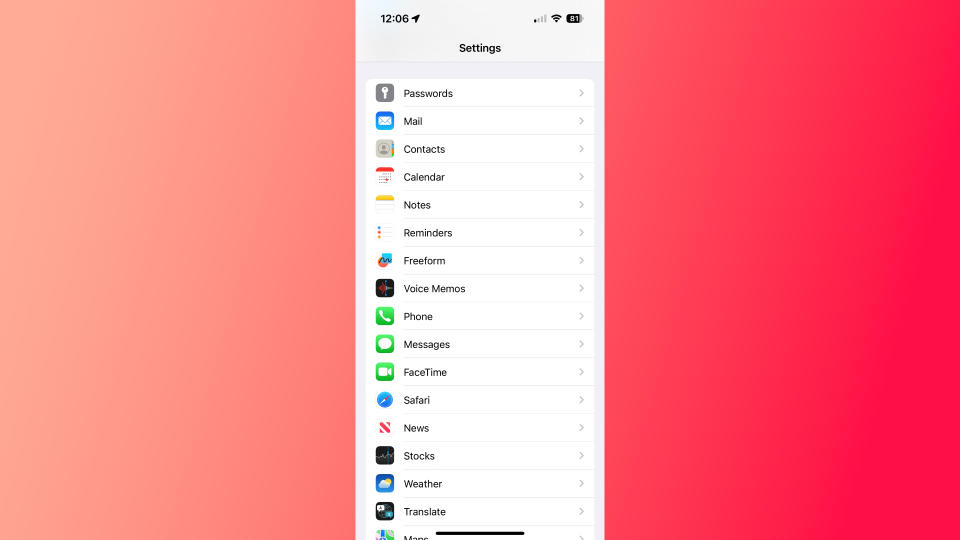
Step 2: Find Live Voicemail, and select it.
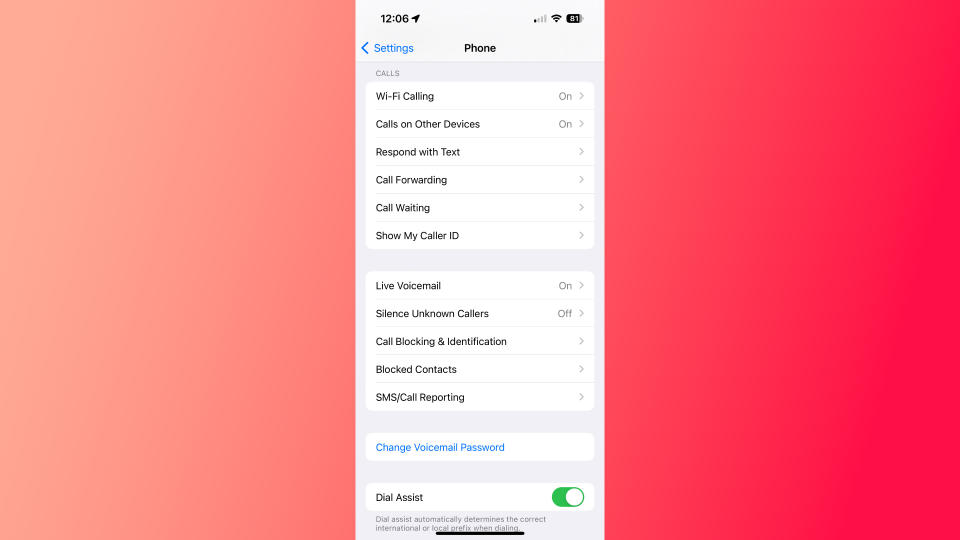
Step 3: Switch Live Voicemail on, and voila, it will start working. Once the call goes to voicemail, you’ll get the choice to either accept the call or block the caller.



