Check out Windows 11's modern File Explorer and Dynamic Lighting in this MASSIVE Insider update
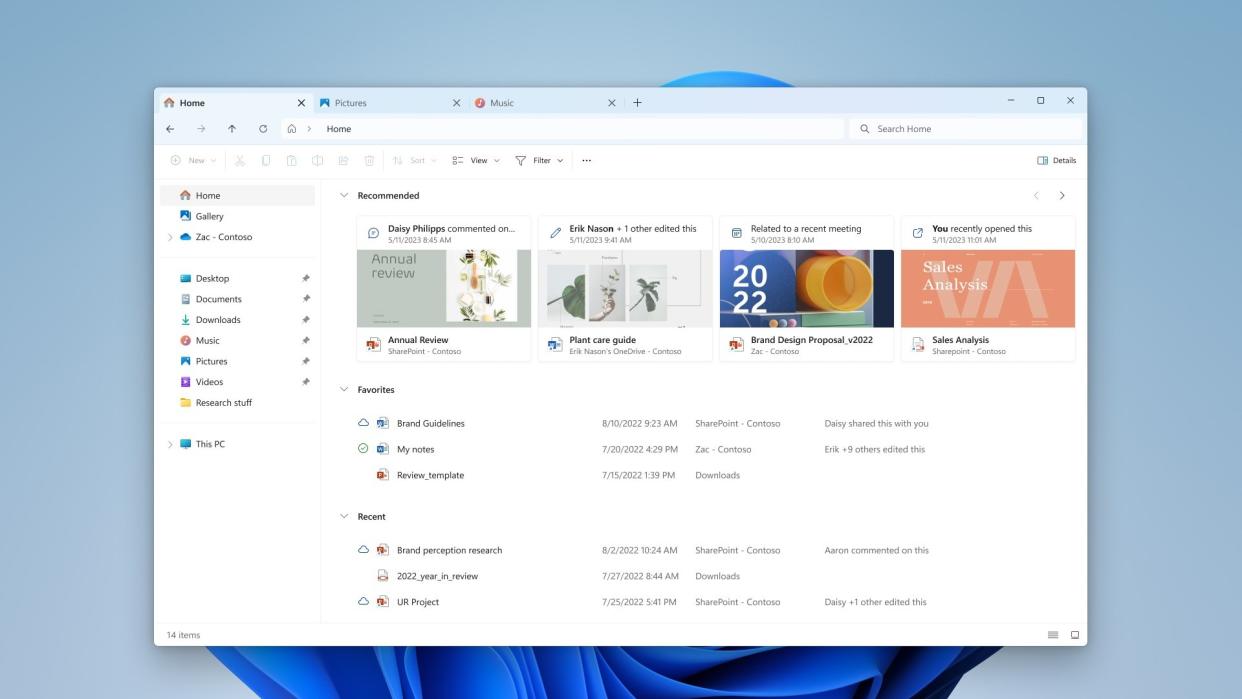
What you need to know
Microsoft just released Windows 11 Build 22621.2050 and Build 22631.2050 to Insiders in the Beta Channel.
The update includes a gigantic change log full of new features and improvements, including a modernized File Explorer, support for Dynamic Lighting, and improvements to Windows Ink.
Build 22621.2050 has new features off by default and Build 22631.2050 has new features enabled.
Windows Insiders in the Beta Channel have a pair of builds available. Windows 11 Build 22621.2050 (new features off by default) and 22631.2050 (new features on by default) both shipped today. The update brings a massive number of changes to Windows 11, including new features and improvements. I've broken down the highlights below, but Microsoft has an extensive blog post on the builds that's worth checking out as well.
Arguably the biggest change is the addition of the modernized File Explorer. Those with Azure Active Directory accounts will see a carousel of recommended files. Those with a Microsoft account will see an improved experience for Quick Access folders.
Dynamic Lighting is also a major addition in this update. Microsoft adopted an open standard for lighting that should make it easier to control and sync RGB lighting. Acer, ASUS, HP, HyperX, Logitech, Razer, and Twinkly all have devices that work with the feature.
Inking improvements, a better volume mixer, and an improved Windows Spotlight are all available in the build as well. Here are the highlights from Microsoft:
Build 22631.2050: What's new
File Explorer Home, Address Bar, and Details Pane
Now that File Explorer is powered by Windows App SDK, we are introducing a modernized File Explorer Home powered by WinUI. Recommended files for users signed into Windows with an Azure Active Directory (AAD) account will be displayed as a carousel and support file thumbnails which is coming soon. Quick Access folders (available by default for users signed into Windows with a Microsoft account), Favorites, and Recent also bring in an updated experience with WinUI.
We are also introducing a modernized address bar and search box to File Explorer. The new address bar intelligently recognizes local vs. cloud folders with built-in status. For OneDrive users, you’ll notice the address bar now contains your OneDrive sync status and quota flyout.
And we are introducing a modernized details pane in File Explorer (ALT + Shift + P) designed to help you easily access related content, stay up to date with file activity, and collaborate without even opening a file.
Dynamic Lighting
Dynamic Lighting provides Windows users and developers with native control of Lighting Devices implementing the open HID LampArray standard. By adopting an open standard, and by working with our OEM and ODM partners, Microsoft seeks to improve the RGB device and software ecosystem for users by increasing interoperability of devices and apps. Included are APIs for Windows apps to control devices from the background and foreground, as well as a page in Windows Settings for users to customize how their devices behave.
Improvements for Windows Ink
Windows Ink is being modernized to allow users to enable inking directly onto edit fields. In addition, we are improving the accuracy from the recognition technology and a scratch out gesture for when users need to make edits. The goal with Windows Ink is to let users use their pen and handwrite anywhere they can type on their Windows device.
Currently, these new Windows Ink improvements support English (U.S.) only but stay tuned for broader language support. This new experience can be managed via Settings > Bluetooth and devices > Pen and Windows Ink under “Shell Handwriting”. And please check out some of the known issues for Windows Ink below.
New volume mixer experience in Quick Settings
We’re introducing a new enhanced volume mixer into Quick Settings! The updated audio quick settings experience brings a modern volume mixer that allows for quick customization of audio on a per-app basis, with additional control to swap devices on the fly. We’ve also added a new keyboard shortcut (WIN + CTRL + V) to bring you directly to the volume mixer for faster control of the experience. With this change, you can now tailor your audio experience better with more control and fewer clicks to better manage your favorite apps.
Improving Windows Spotlight
We are rolling out improvements to the Windows Spotlight experience including preview images to , full screen, multiple opportunities to learn more about each image and a minimized experience. To open the Windows Spotlight experience, right-click on the Spotlight icon on the desktop. You can also double click on the icon to directly launch a Bing landing page for more info on each image.
Passwordless Improvements
Microsoft believes that the future is passwordless. Passkeys are a simple and more secure replacement for passwords when you sign into a web site or application that supports them. Passkeys represent a future where bad actors will have a much harder time stealing and using your credentials when signing into a web site or application. Passkeys are phish-resistant, recoverable, and faster for users.
Unsafe password copy and paste warnings
Starting in Windows 11, version 22H2, Enhanced Phishing Protection in Microsoft Defender SmartScreen helps protect Microsoft school or work passwords against phishing and unsafe usage on sites and apps. We are trying out a change starting with this build where users who have enabled warning options for Windows Security under App & browser control > Reputation-based protection > Phishing protection will see a UI warning on unsafe password copy and paste, just as they currently see when they type in their password.
Narrator Natural Voices
We are introducing new natural voices in Chinese, Spanish (Spain and Mexico), Japanese and English (United Kingdom) that allow Narrator users to comfortably browse the web, read, and write mail, and do more. Natural Narrator voices use modern, on-device text to speech and once downloaded are supported without an internet connection.
Local File Sharing Improvements
We have made some improvements to the built-in Windows share window and nearby sharing for sharing local files from your PC.
Those improvements include:
We have redesigned the Windows share window to better match the Windows 11 design principles.
Everyone will now be able to email their files through Outlook directly within the Windows share window. Just click on the Outlook icon under the “Share using” section of the Windows share window.
The Windows share window now has a search box so you can now search for contacts across Outlook to share a file and the Windows share window will now display 8-10 suggested contacts to quickly share to – including emailing yourself a file.
Instead of a dropdown, you will see a button to turn on nearby sharing.
For nearby sharing, you will find your own PCs at the top of discovered devices under “Nearby Share”.
Files will share faster from one PC to another using Wi-Fi Direct.
Build 22631.2050: Changes & Improvements
General
If a camera streaming issue is detected such as a camera failing to start or a closed camera shutter, a pop-up dialog will appear with the recommendation to launch the automated Get Help troubleshooter to resolve the issue.
Urgent or important notifications that break through when do not disturb is turned on while using apps at full screen will now display a “view notification” button to view the content of the notification for privacy.
Taskbar & System Tray
The settings for never combined mode for the taskbar are showing up under Settings > Personalization > Taskbar > Taskbar behaviors in this build however they currently do not enable the experience. This will be fixed in a future Beta Channel flight soon.
The ability to end task when right-clicking an app on the taskbar should be working correctly in this build and can be managed under Settings > System > For developers.
Emoji
The Unicode Emoji 15 is beginning to roll out to Windows Insiders in the Beta Channel. Users will now be able to see, search for and insert new emoji from the emoji panel. Here are a few of our Emoji 15 designs which include more hearts, animals and one new smiley face.
Task View & Desktops
When navigating between desktops in Task View (WIN + CTRL + left or right arrows), labels will be shown. New sliding animations will also show when you change your desktops using trackpad gestures, touch gestures, hotkeys and by clicking on the Task View flyout.
Voice Access
Voice access is now available via the accessibility flyout on the Lock screen.
Settings
We’ve added an additional energy recommendation under Settings > System > Power & battery > Energy recommendations for adjusting refresh rate to conserve energy.
Updated the design of the lists displayed under Settings > Apps > Startup Apps and Settings > Apps > Advanced App Settings > App Execution Alias pages to be more consistent with other Settings pages.

